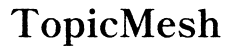Introduction
Gabb Phones are an excellent choice for those seeking a safe and controlled mobile experience, particularly for younger users. While designed to minimize distractions with fewer apps and internet access, you may still need to download essential files. Whether it’s for school projects, work documents, or personal use, this guide will walk you through the appropriate steps to download and manage files on a Gabb Phone efficiently. Let’s explore how you can get the most out of your device.
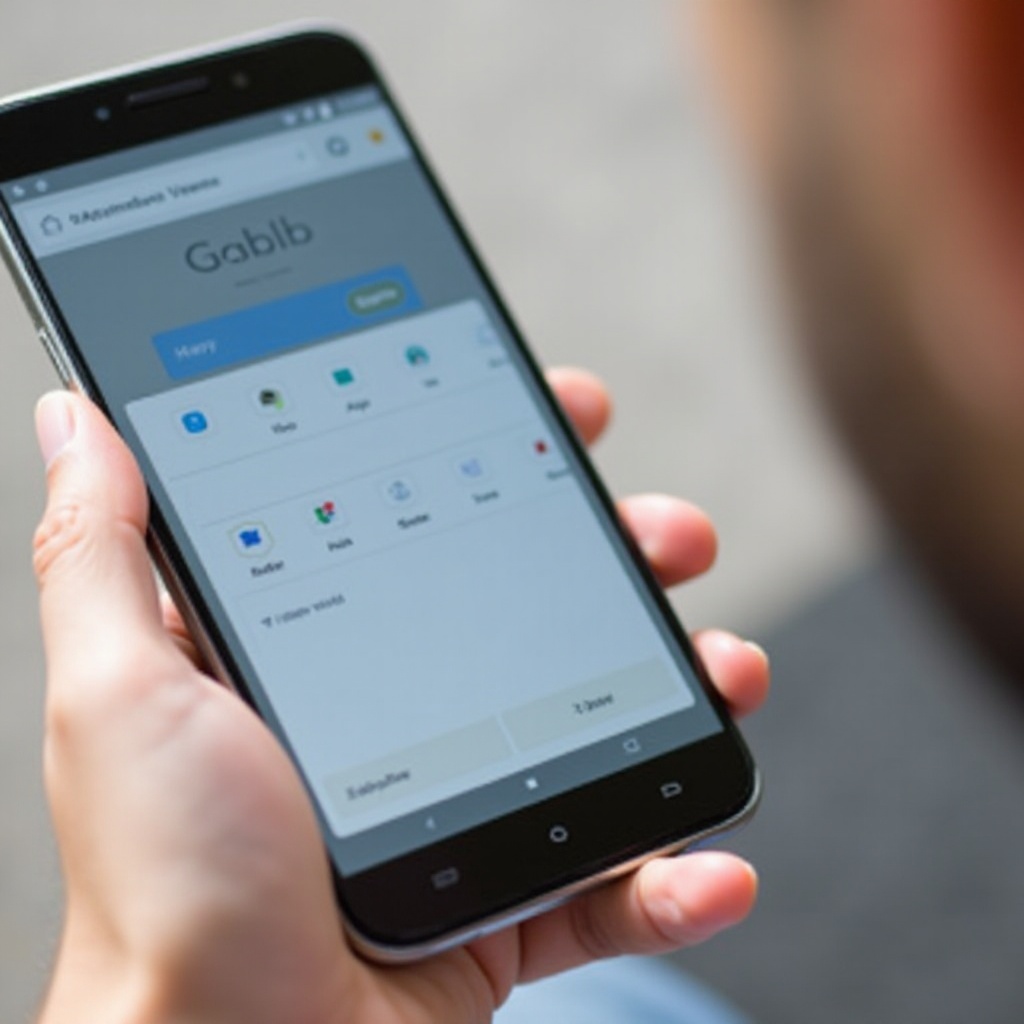
Understanding the Gabb Phone Ecosystem
The Gabb Phone runs on a customized Android-based operating system designed to provide a distraction-free environment. Unlike typical smartphones, Gabb Phones do not offer access to app stores or internet browsers, hence reducing the risk of exposure to inappropriate content and time-wasting applications. Given the unique nature of the Gabb ecosystem, understanding how its functionalities are layered helps in navigating its more secure system for downloading files. Knowing these basics is crucial for smooth file management and downloads.
Before diving into the downloading methods, it’s essential to understand how the system limits and allows certain actions. This knowledge will help you better prepare your Gabb Phone for the tasks you need it to perform, ensuring that you maximize its utility within the provided boundaries.
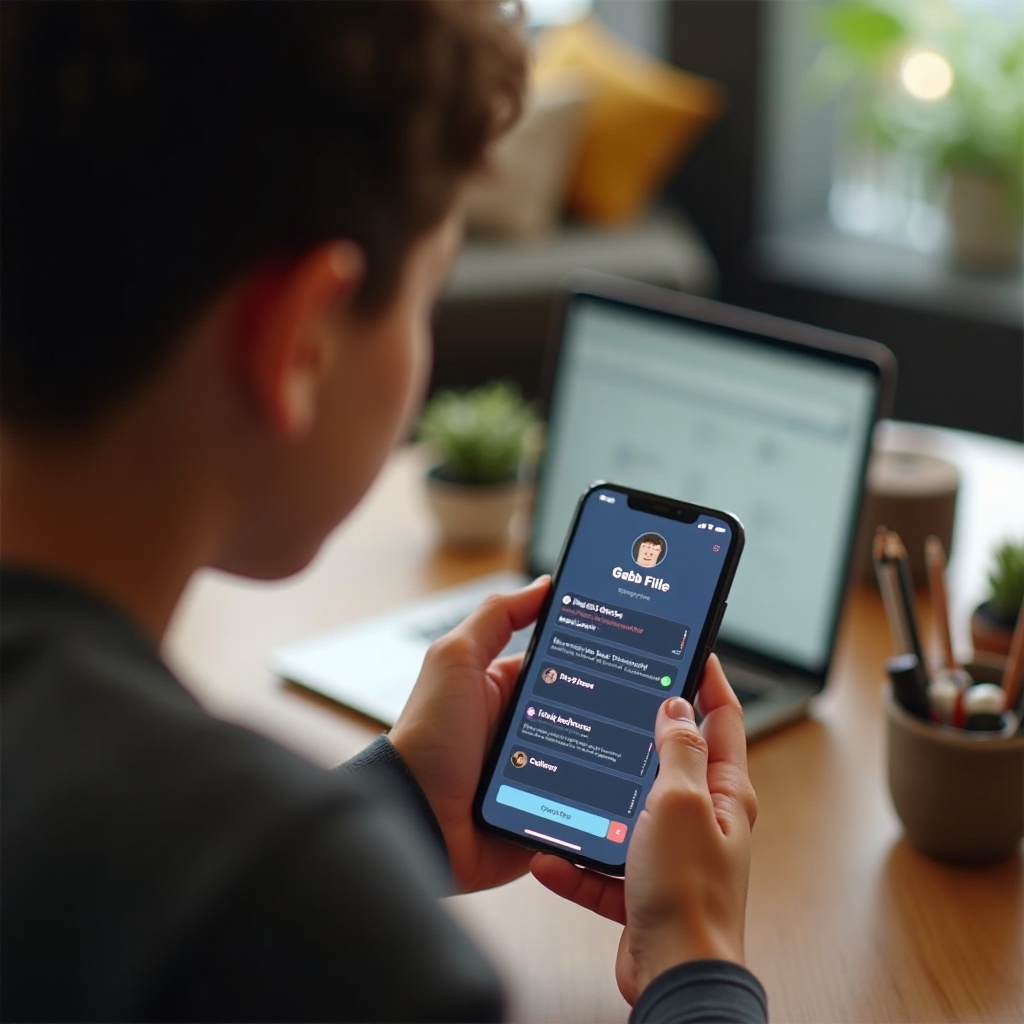
Preparing Your Gabb Phone for File Downloads
Preparation is key to successfully downloading files on a Gabb Phone. Follow these steps to make sure your phone is ready:
- Check for Updates: Ensure that your Gabb Phone’s software is updated to the latest version. This will enhance compatibility with file formats and ensure you have the latest security features.
- Clear Storage: Verify that there is enough storage available on your device. You can check this by going to the Settings app and looking at the storage section. Clear unnecessary files if your storage is nearing its limit.
- Enable Required Permissions: Confirm that your phone’s settings allow for file transfers via Bluetooth, or enable access to cloud storage services if required.
Having your device prepared ensures that downloading files will be a smoother process and reduces the chances of running into issues.
Methods to Download Files on a Gabb Phone
There are multiple methods to download files on a Gabb Phone, tailored to fit within the constraints of its simplified system. Below are the most common ways:
Downloading via Email Attachments
- Open Your Email App: Go to the email application on your Gabb Phone.
- Locate the Email: Find the email containing the file you need to download.
- Download the Attachment: Tap on the attachment to download it. You may find it available in your downloads or a specified folder.
Downloading from Cloud Storage Services
- Open Cloud Storage App: If your Gabb Phone supports limited cloud storage apps, open the one you have access to.
- Navigate to the File: Search for the file within your cloud storage.
- Download the File: Select the file and tap the download icon. The file will store in your device’s storage.
Using Bluetooth for File Transfers
- Enable Bluetooth: First, enable Bluetooth on both your Gabb Phone and the device you wish to transfer from.
- Pair Devices: Ensure both devices are paired. Go to your Gabb Phone’s Bluetooth settings to confirm the connection.
- Initiate Transfer: On the sending device, select and send the file via Bluetooth. Accept the file on your Gabb Phone when prompted.
Each method ensures compliance with Gabb’s secure system while enabling useful file downloads for various purposes.
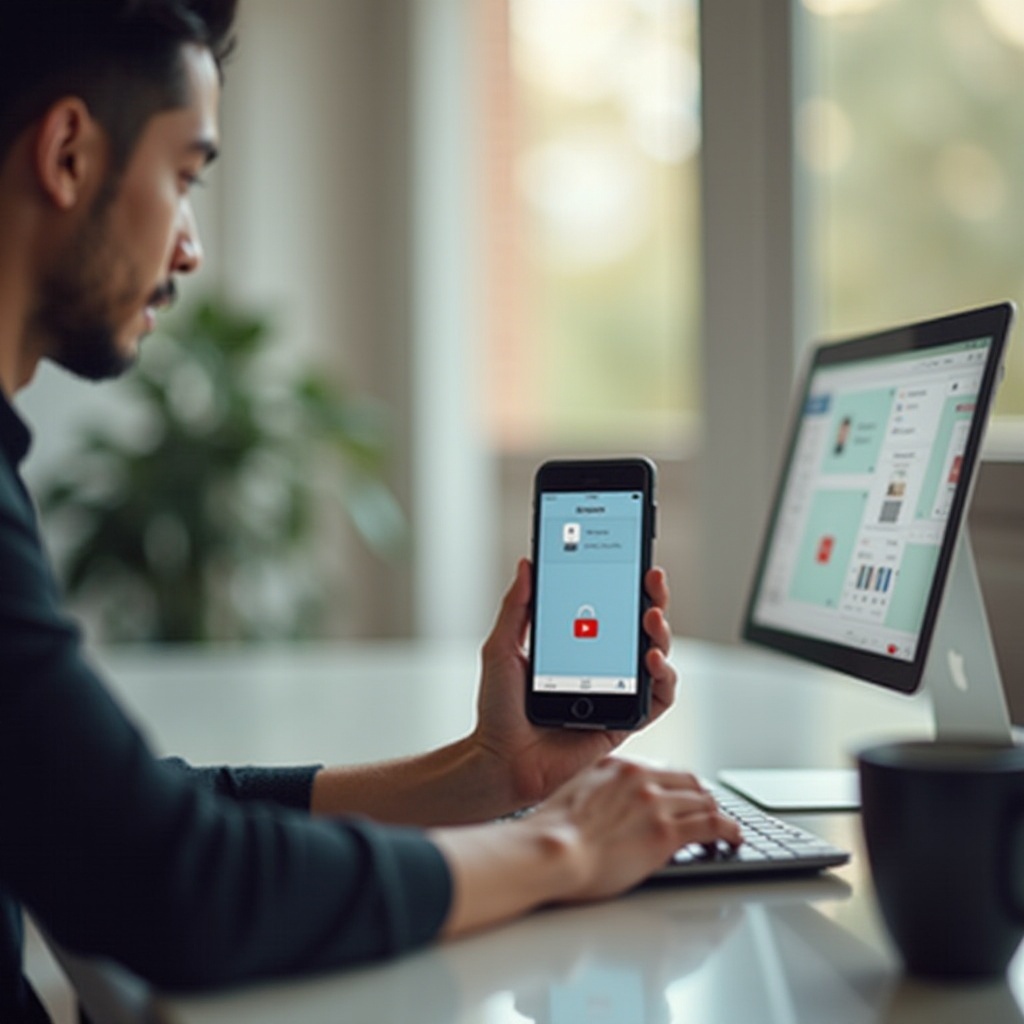
Managing Downloaded Files on Gabb Phone
Once you’ve downloaded your files, knowing how to manage them effectively is crucial. Here’s what you need to do:
- Accessing Files: Navigate to the file manager app provided on your phone. Here, you’ll find all downloaded files categorized appropriately.
- Organizing Files: Create folders to better organize your files. Group similar types — documents, media files, etc. — for easy retrieval.
- Deleting Unnecessary Files: Regularly clean up your storage by deleting files you no longer need. This helps to keep your phone running smoothly and ensures there’s always room for new downloads.
Proper management can save you valuable time and ensure that your Gabb Phone operates efficiently.
Troubleshooting Common Issues
You might encounter some common issues when downloading files on your Gabb Phone. Here’s how to troubleshoot them:
- File Won’t Download: Check your internet connection or the Bluetooth connection if applicable. Ensure you have sufficient storage space.
- Unable to Find Downloaded File: Sometimes files get stored in different folders. Use the search function in the file manager app to locate your file.
- Download Errors: If you receive errors, restart your Gabb Phone and attempt the download again. Also, check for software updates.
Taking these steps will resolve most file download issues and ensure smooth operation.
Conclusion
Downloading files on a Gabb Phone is straightforward when you understand the ecosystem and follow the correct procedures. Proper preparation, using the appropriate download methods, and effective file management are key steps to success. Should you encounter any issues, the troubleshooting tips provided should help you resolve them swiftly.
Frequently Asked Questions
Can you download apps on a Gabb phone?
No, Gabb Phones do not allow access to app stores to download external apps. This restriction is part of their design to provide a distraction-free and secure environment.
How do I check available storage on my Gabb phone?
Go to the Settings app, navigate to the storage section, and you’ll find a detailed breakdown of your phone’s storage usage.
How do I update the software on my Gabb phone?
Software updates typically appear in your phone’s settings under the ‘About Phone’ section. Check for updates regularly to keep your device running smoothly.