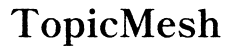Introduction
Virtual meetings have become essential for staying connected and productive, whether for work or personal reasons. The convenience of joining meetings from almost anywhere significantly enhances flexibility. This guide will walk you through the process of setting up and conducting virtual meetings on both phones and computers, ensuring you’re well-prepared and efficient.

The Importance of Virtual Meetings
Virtual meetings have transformed the way we communicate and collaborate. They eliminate geographical constraints, enabling teams to work together despite being in different locations. This flexibility can lead to increased productivity and ensures that no important meetings are missed due to travel limitations.
Additionally, virtual meetings can significantly reduce costs associated with business travel and lodging, while also contributing to a decrease in carbon footprint by minimizing commuting. Moreover, the ability to record meetings allows for easy sharing and reviewing of discussion points later. Understanding these benefits can help you appreciate the value of mastering virtual meeting tools.
Choosing the Right Device
When planning to participate in a virtual meeting, selecting the right device is crucial. Each option comes with its own set of advantages and disadvantages.
Pros and Cons of Using a Phone
Pros:
1. Portability: Phones can be used from virtually anywhere, providing great flexibility for users on the move.
2. Built-in Features: Most smartphones come equipped with good cameras and microphones, reducing the need for additional equipment.
Cons:
1. Screen Size: Smaller screens can make it difficult to view shared documents or multiple participants simultaneously.
2. Battery Life: Extended meetings drain battery life quickly, potentially leading to disruptions.
Pros and Cons of Using a Computer
Pros:
1. Larger Display: Computers offer a bigger screen, making it easier to see multiple participants and shared content.
2. More Powerful Hardware: Typically, computers have better processors and more stable internet connectivity options, providing smoother meeting experiences.
Cons:
1. Lack of Portability: Computers are less portable, which may limit flexibility in joining meetings from different locations.
2. Reliance on External Devices: Older computers may require external cameras or microphones for optimal video and audio quality.
Setting Up Your Device
A successful virtual meeting starts with proper device setup. Here’s how you can prepare your phone or computer for a seamless experience.
Essential Apps for Virtual Meetings
Choosing the right application is paramount. Popular choices include Zoom, Microsoft Teams, Google Meet, and Skype. Each app offers distinct features:
– Zoom is renowned for its user-friendly interface and wide range of functionalities, including breakout rooms.
– Microsoft Teams integrates smoothly with Office 365, making it a favorite in professional settings.
– Google Meet is excellent for those who frequently use Google Workspace.
– Skype remains a reliable option for straightforward video conferencing needs.
Updating Software and Equipment
To avoid technical issues:
1. Ensure your operating system and virtual meeting software are up to date. Regular updates improve security and functionality.
2. Check your hardware. Update drivers for your camera, microphone, and speakers.
Maintaining your equipment and software is essential for avoiding disruptions during your virtual meeting.
Preparing for Your Virtual Meeting
Preparation is key for a smooth virtual meeting. Here are some steps to ensure everything runs seamlessly.
Checking Your Internet Connection
- Test your speed: Use an online tool to check your internet speed. You’ll need at least 1 Mbps for standard video calls.
- Wired vs. wireless: If possible, use a wired connection for more stability. If using Wi-Fi, position yourself close to the router.
Finding a Quiet and Well-Lit Space
- Choose a Quiet Space: Minimize background noise by selecting a location away from disturbances.
- Optimize Lighting: Ensure your face is well-lit. Natural light is ideal, but if unavailable, use a desk lamp or ring light.
Preparing Meeting Agenda and Invites
- Draft an Agenda: Outline the main topics to keep the meeting focused.
- Send Invites: Use your meeting application to send invitations, including any necessary documents or links.
Conducting the Virtual Meeting
Hosting a virtual meeting successfully involves several key steps. Here is how to navigate the process smoothly:
Joining the Meeting
- On Time: Join a few minutes early to troubleshoot any last-minute issues.
- Using Links: Click on the invite link or enter the meeting ID provided in the app.
Navigating the Meeting Interface
- Understanding controls: Take time to familiarize yourself with the interface controls for features like muting, video settings, and screen sharing.
- Utilize Chat: Use the chat function for side conversations or sharing links without interrupting the speaker.
Best Practices During the Meeting
- Mute When Not Speaking: To prevent background noise, mute yourself when you are not speaking.
- Engage Actively: Use non-verbal cues like nodding or hand-raising to show agreement or to indicate you have a question.
Troubleshooting Common Issues
Issues can arise during virtual meetings. Here is how to handle some of the most common ones:
Dealing with Connectivity Problems
- Switch to a Different Network: If your primary network is unstable, try using a different Wi-Fi network or a mobile hotspot.
- Reconnect: Leave and rejoin the meeting if you experience severe lag or disconnection.
Solving Audio/Video Glitches
- Check Equipment: Ensure your microphone and camera are selected correctly in the app settings.
- Restart Devices: Sometimes, simply restarting your device can resolve performance issues.

Tips for Effective Virtual Meetings
Enhance your virtual meeting experience with these practical tips:
Engaging Participants
- Interactive Questions: Regularly ask questions to keep participants engaged.
- Encourage Participation: Use the app’s features to encourage active participation, like hand-raising tools or breakout rooms.
Using Interactive Features
- Screen Sharing: Share your screen to present documents or give demonstrations.
- Polls and Surveys: Collect feedback or gauge opinions using in-app polling features.

Conclusion
Mastering how to do virtual meetings on phone or computer can significantly improve your ability to communicate and collaborate effectively. Following our guide will help ensure you are well-prepared, allowing for productive and smooth meetings regardless of your location.
Frequently Asked Questions
What is the best app for virtual meetings?
Zoom, Microsoft Teams, Google Meet, and Skype are all great options, each with unique features catered to different user needs.
How can I improve my internet connection for virtual meetings?
Position yourself near your Wi-Fi router, consider using a wired connection, or use a mobile hotspot for more reliability.
What should I do if my video keeps freezing during the meeting?
Check your internet connection, close other bandwidth-heavy applications, or try reducing your video quality in the meeting settings.