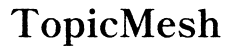Introduction
If you’re considering deleting your Facebook account and want to do it using your smartphone, you’ve come to the right place. This comprehensive guide will provide detailed steps to remove your Facebook presence directly from your smartphone, whether it’s an iPhone or an Android device. We’ll cover all the necessary details to assist you in successfully deleting your account.
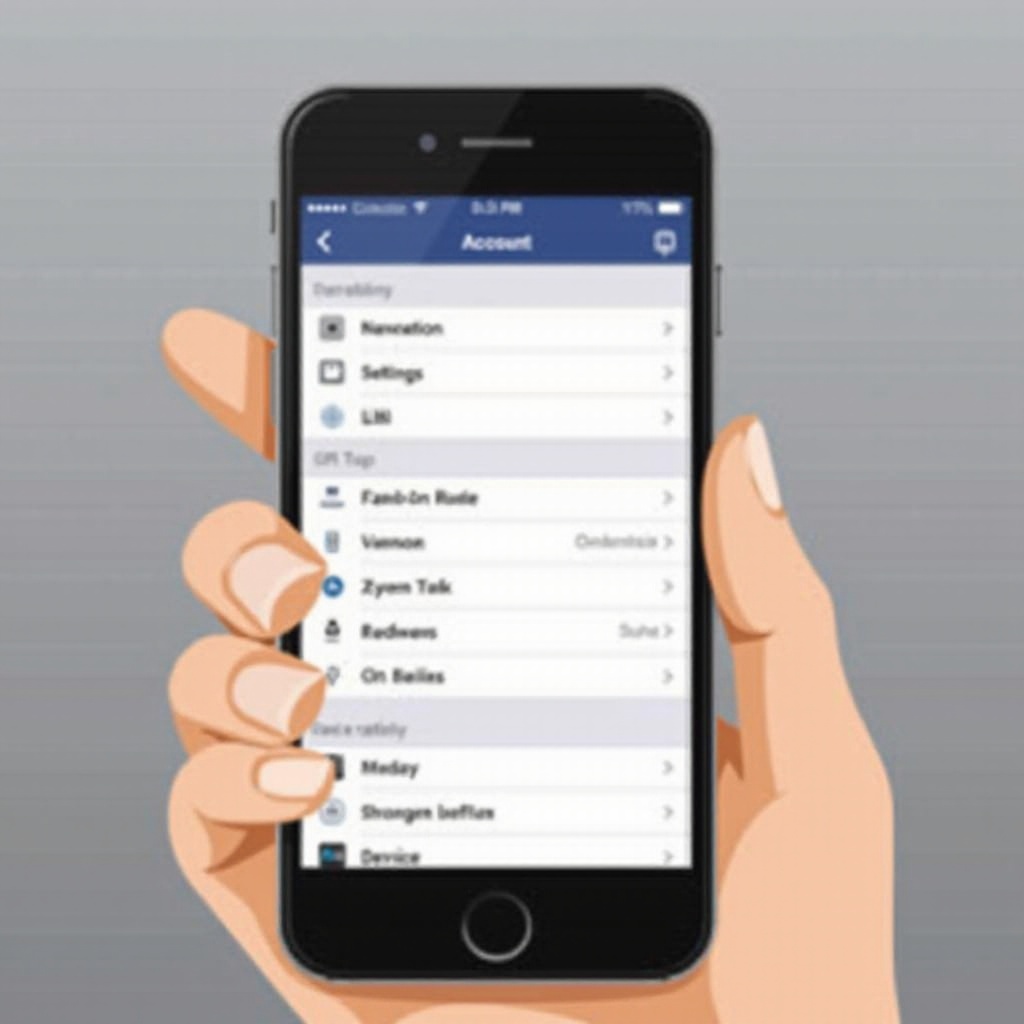
Preparing to Delete Your Facebook Account
Before you proceed with deleting your Facebook account, it’s crucial to take a few preparatory steps. These steps will help ensure that you don’t lose any important information and that you are fully aware of what deletion entails:
- Back Up Your Data: Facebook allows you to download a copy of your data including posts, photos, messages, and more. To do this, navigate to ‘Settings & Privacy’ > ‘Settings’ > ‘Your Facebook Information’ > ‘Download Your Information’ and select the data you want to back up.
- Review Your Linked Accounts: Many apps and websites use Facebook for login. Ensure you have alternative ways of accessing these apps by unlinking or changing your login method before deleting your account.
- Inform Connections: Let your friends and followers know that you plan on deleting your Facebook account. This gives them a chance to save important contacts or information from your profile.
Having prepared to delete your Facebook account, now let’s review the steps required for iPhone users.
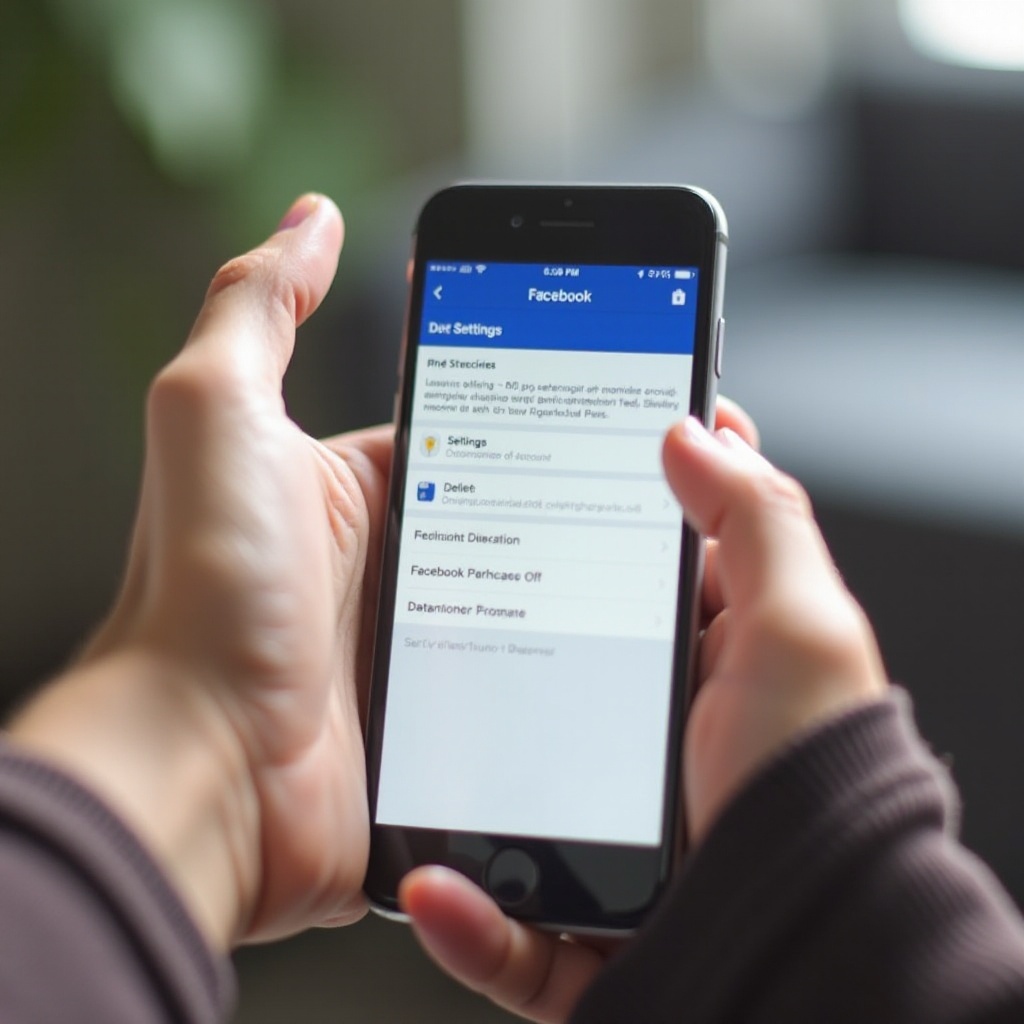
How to Delete Your Facebook Account on iPhone
Deleting your Facebook account on an iPhone is straightforward. Follow these steps:
Accessing Account Settings
- Open the Facebook app on your iPhone.
- Tap on the three horizontal lines at the bottom right corner to open the menu.
- Scroll down and select ‘Settings & Privacy,’ then tap ‘Settings.
Navigating to Account Ownership and Control
- In the ‘Settings’ menu, find and tap on ‘Personal and Account Information.
- Select ‘Account Ownership and Control.
Confirming the Deletion Request
- Tap on ‘Deactivation and Deletion.
- Choose ‘Delete Account’ and tap ‘Continue to Account Deletion.
- Follow the on-screen instructions, which include confirming your password and possibly providing additional verification.
- Finally, tap ‘Delete Account’ to complete the process.
By following these steps, you successfully initiate the deletion of your Facebook account on your iPhone. Now, let’s go through a similar process for Android users.
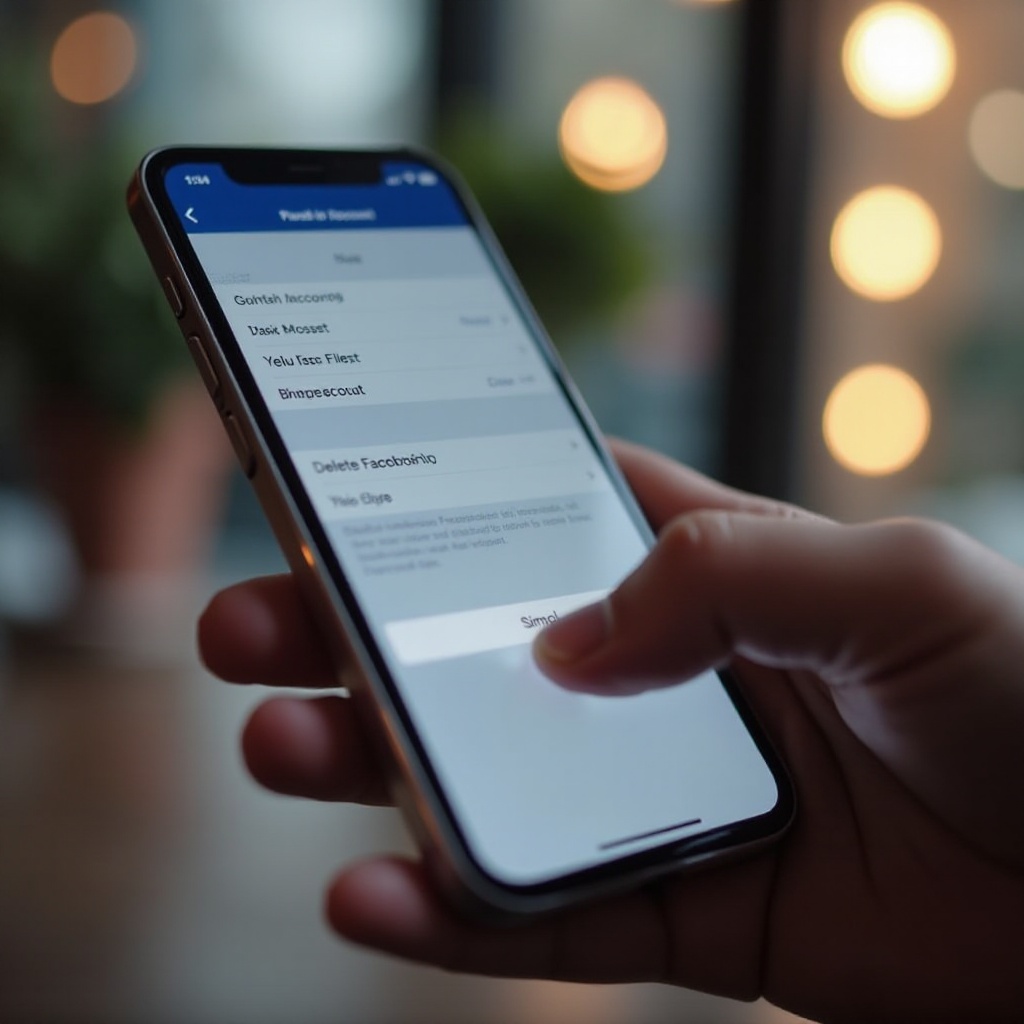
How to Delete Your Facebook Account on Android
The process for deleting your Facebook account on an Android device is similar to that on an iPhone, with slight variations in navigation:
Going to Facebook Settings
- Open the Facebook app on your Android device.
- Tap on the three horizontal lines at the top right corner to open the menu.
- Scroll down and select ‘Settings & Privacy,’ then tap ‘Settings.
Locating the Deletion Option
- Inside the ‘Settings’ menu, look for and tap on ‘Personal and Account Information.
- Choose ‘Account Ownership and Control.
Completing the Deletion Procedure
- Tap on ‘Deactivation and Deletion.
- Select ‘Delete Account’ and tap ‘Continue to Account Deletion.
- Follow on-screen instructions, which may include confirming your password and additional verification steps.
- Finally, tap ‘Delete Account’ to complete the process.
By following these steps on your Android device, you can successfully delete your Facebook account. It’s important to understand what happens post-deletion, which brings us to the next section.
What Happens After You Delete Your Facebook Account
Once you delete your Facebook account, several things will happen:
- Account Deactivation: Your account will be deactivated for a 30-day grace period. During this time, you can log in and cancel the deletion if you change your mind.
- Removal of Data: After 30 days, Facebook will begin the process of permanently deleting your account and data. This can take up to 90 days, during which your information will no longer be accessible.
- Loss of Access: You will lose access to all Facebook services, and you won’t be able to recover any content or information once the deletion is finalized.
- Impacts on Messenger: If you use Facebook Messenger, deleting your Facebook account will result in losing access to the Messenger app as well.
- Linked Apps and Logins: Any apps or websites accessed through Facebook Login will no longer be accessible using your deleted Facebook credentials. Ensure you have alternative logins set up beforehand.
Conclusion
Deleting your Facebook account on a smartphone is a relatively simple process, but it requires careful consideration and preparation to ensure a seamless experience. This guide has walked you through the essential steps for both iPhone and Android devices, and we’ve also highlighted what to expect post-deletion.
Frequently Asked Questions
How long does it take for Facebook to delete my account?
Once you initiate the deletion, your account will be deactivated for a 30-day period. If you don’t log in to cancel the deletion within these 30 days, the account will be permanently deleted, which may take up to 90 days to remove all traces of your data from Facebook’s servers.
Can I recover my Facebook account after it’s deleted?
No, once the 30-day grace period is over and the deletion process is finalized, your account and all related data are permanently removed. There is no way to recover your account after this period.
What will happen to my data after deleting my Facebook account?
Your data is scheduled for permanent deletion within 90 days post-30-day deactivation period. Some data, such as messages sent to friends, might still be visible to them even after your account is deleted.